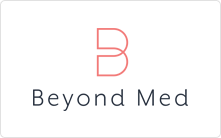Plans
- Guardian DentalGuard Preferred PPO 70 UCR
- Guardian DentalGuard Preferred PPO 90 UCR
- Guardian DentalGuard Preferred PPO MAC
- Guardian Managed DentalGuard DHMO
- Guardian Managed DentalGuard DHMO Plus
- Solstice Dental EPO S700B
- Solstice Dental EPO S800B
- Solstice Dental PPO
- Solstice Dental Value PPO MAC
- UnitedHealthcare High PPO MAC
- UnitedHealthcare INO 100/50/50
- UnitedHealthcare Low PPO MAC
- UnitedHealthcare National Exclusive Network
- Guardian DentalGuard Preferred MAC
- Guardian DentalGuard Preferred Plus MAC
- Guardian Managed DentalGuard DHMO Plus
- Guardian Managed DentalGuard DHMO Plus
- Solstice Dental EPO S700B
- Solstice Dental EPO S800B
- Solstice Dental PPO
- Solstice Dental Value PPO MAC
- UnitedHealthcare High PPO MAC
- UnitedHealthcare INO 100/50/50
- UnitedHealthcare Low PPO MAC
- UnitedHealthcare Select Managed Care
- Guardian DentalGuard Preferred Plus MAC
- Guardian DentalGuard Preferred PPO MAC
- Guardian Managed DentalGuard DHMO
- Guardian Managed DentalGuard DHMO Plus
- Solstice Dental EPO S700B
- Solstice Dental EPO S800B
- Solstice Dental PPO
- Solstice Dental Value PPO MAC
- UnitedHealthcare High PPO MAC
- UnitedHealthcare INO 100/50/50
- UnitedHealthcare Low PPO MAC
- UnitedHealthcare Select Managed Care
Rates
ID Cards
DENTAL & VISION
To view, print or request a new ID Card click on your carrier below. Need Help? Call 888.313.7277 for assistance.
To view and print an ID card you, need to create an account and register with Guardian. A member SS# is required for registration.
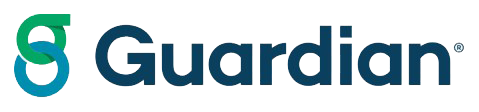
To view and print your Solstice dental ID Card, you need the member date of birth, zip code and either SS# or ID Number.
To view and print your Solstice vision ID Card, you need to create an account register with DavisVision. A member ID Number, last name and date of birth are required.

To view and print your ID card, you need to create an account with UnitedHealthcare. A member ID number and Group/Policy number OR last 6 digits of the SS# are required. Sign into myuhcvision.com and choose Account Settings at the top right of the screen. You can request and print new ID cards.

Providers
- 1. Under Select Your Dental Plan: “DHMO” or “PPO”
Search by: Location, Location and Dentist’s Name or Location & Office Practice Name - 2. Fill in the information requested then click “continue”
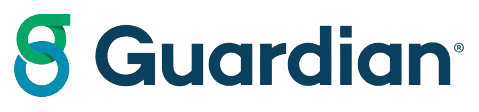
- 1. Under plan:
- For the EPO S700B select “S700B-PBC Access+ & S700B”
- For the EPO S800B select “S800B”
- For the EPO S700B select “S700B-PBC Access+ & S700B”
- 2. Fill in the remaining information and click “Search Providers”

- 1. Select “Find a Dentist”
- 2. Select Plan Type – Employer and Inividual Plans
- 3. Enter your zip code
- 4. Select a Network
- For Select Managed Care: “National Select Managed Care”
- For INO and PPOs select: “National Options PPO 20”
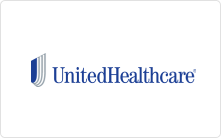
- 1. Select your vision network – click “Davis Vision”
- 2. Enter required information to search
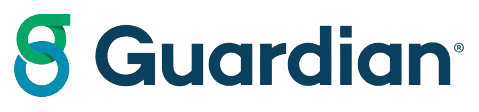
- 1. Select “Vision”
- 2. Under plan select “Davis Vision”
- 3. Fill in the remaining information and click “Search Providers”

- Fill out the required information and search
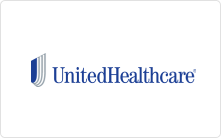
RESOURCES & FORMS